(If some of the terms like IP, DHCP, MAC, etc, sound difficult now, don't worry, go ahead and once you start doing things with the router you will understand them all)
1. Buy second router of the same brand as the first one. It may work with different brands as well, but this minimizes the errors, I think. Do confirm that the router has the capacity to be used as a bridge before buying the second router. In my case, I'm using: PN-11N WRT - 11N Wireless Router
2. Switch on your new router and connect it through LAN to your computer (if you have two computers it will help a lot).
3. Browse to the configuration page of the router, e.g. http://192.168.1.1
4. Change IP address of the router to anything else (e.g. 192.168.1.10), reboot the router for this to take effect.
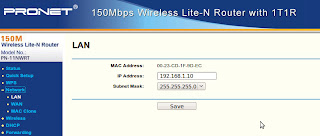
5. Browse again to the router, this time to the new IP. In my case http://192,168.1.10
6. Go the wireless settings and enable "WDS". From the router help you can read:
Enable WDS - You can select this to enable WDS, with this function, the Router can bridge two or more Wlans. NOTE: If this checkbox is selected, you had better make sure the following settings are correct.
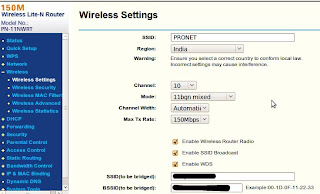
7. If there is a "Search" option, click on it to find the router to which you want to connect. Of course, make sure that that router is ON!
If there is no Search function, enter the SSID (the name of the router) and the BSSID (the MAC address of the router) of the router you want to connect with.
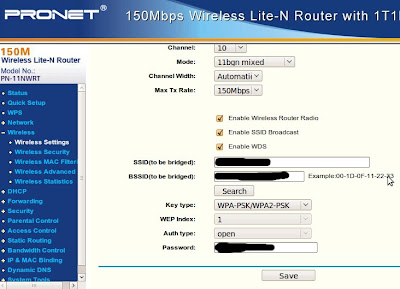
8. Enter the right Key type of the first router and the password to connect to it. Click on Save.
9. Go to the Wireless Security options and enter the Key type and password. I think these could be different from the other, but I took the same.
10. Go to DHCP Settings and disable them. Save.
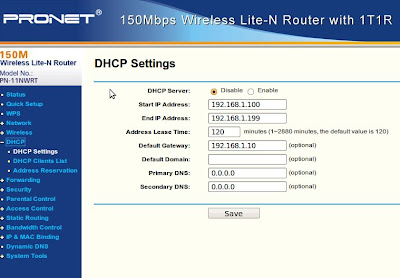
11. Reboot the router (soft-reboot of course).
By now the router should work as a bridge, catching the signal from the first router and repeating it. The one actually assigning IPs to the computers connected to it is the first router (that's why you disabled DHCP).
Make sure the bridge router gets good enough signal from the first router so that it can repeat it. In my case I had to place the bridge outdoors (well protected... I hope) so as to be able to get the signal required.
If your routers are different brand, you may need to do some more settings.
ReplyDeleteToday I've done it for a D-link ADSL+2 Modem/Router as the origin and the PRONET router as the bridge.
At the origin you have to "Enable Wireless Multicast Forwarding (WMF)", fix a channel for transmission (both these things in the "Basic" configuration of wireless) and also Disable the "Bridge Restriction" in the Wireless Bridge settings (leave the Access Point in the AP Mode)... I'll try to be more specific with images later on...
let us know about how you did this, since am using the same two routers as described above
ReplyDeleteThanks!!! Worked nicely.
ReplyDeletemere pass pronet wify router hai par chal nhi rha model PN-54WRT PLS HELP YE LINK bhi kam nhi kar rha hai 192.168.1.1
ReplyDeleteHey Shyam! You cannot access the admin of your router at 192.168.1.1 ? If you have already hard-reset your router (to make sure nobody has modified the IP before) and still it doesn't work... try other IPs, such as 192.168.10.1 or 192.168.100.1 ... however, in fact, the IP should be written on the box of your router....
ReplyDeleteCan PN 54 WRT support bridge.
ReplyDeleteI'm sorry, but I'm afraid the only way to get to know it, is to open it, connect it, see if it has the capability in the settings, and then try it out with the rest of your equipment (it might depend on the other router of the network)
Delete